Happy Tuesday Everyone,
As I mentioned in my post yesterday, I've been taking new photos of my products, and even though I bought a daylight bulb, they are coming out a bit pink-yellow-ish. So I've been editing them in photoshop, and found a great quick fix, so I wanted to pass on the techniques I've learned so far.
Oh, and my photos are on a white background, which is why this works. Just putting that out there.
When you open the photo in Photoshop, go up to the Color Balance (Image-Adjustments-Color Balance). Then you have to make sure you switch from effecting Midtones, to Highlights. This way the color balance change will primarily effect the white background, and not the color of your actual product. (If you need to tweak the color of your product, you can play around with changing the Midtones and Shadows toggles too.)
Here's is the original photo:

Then, simply increase the top slider towards Cyan, and increase the bottom slider towards Blue. You need to move both sliders because they balance each other out, towards a purer white.
Here's the photo once you increase the Cyan slider:

Here's the final photo, once you increase the Blue slider as well:

I hope this is helpful! I just wanted to pass along this tip since I've found that it has helped me a lot in the past two days.
Good luck! And thanks for reading, Allison
Wow, what a difference! Thanks for the tips.
ReplyDelete